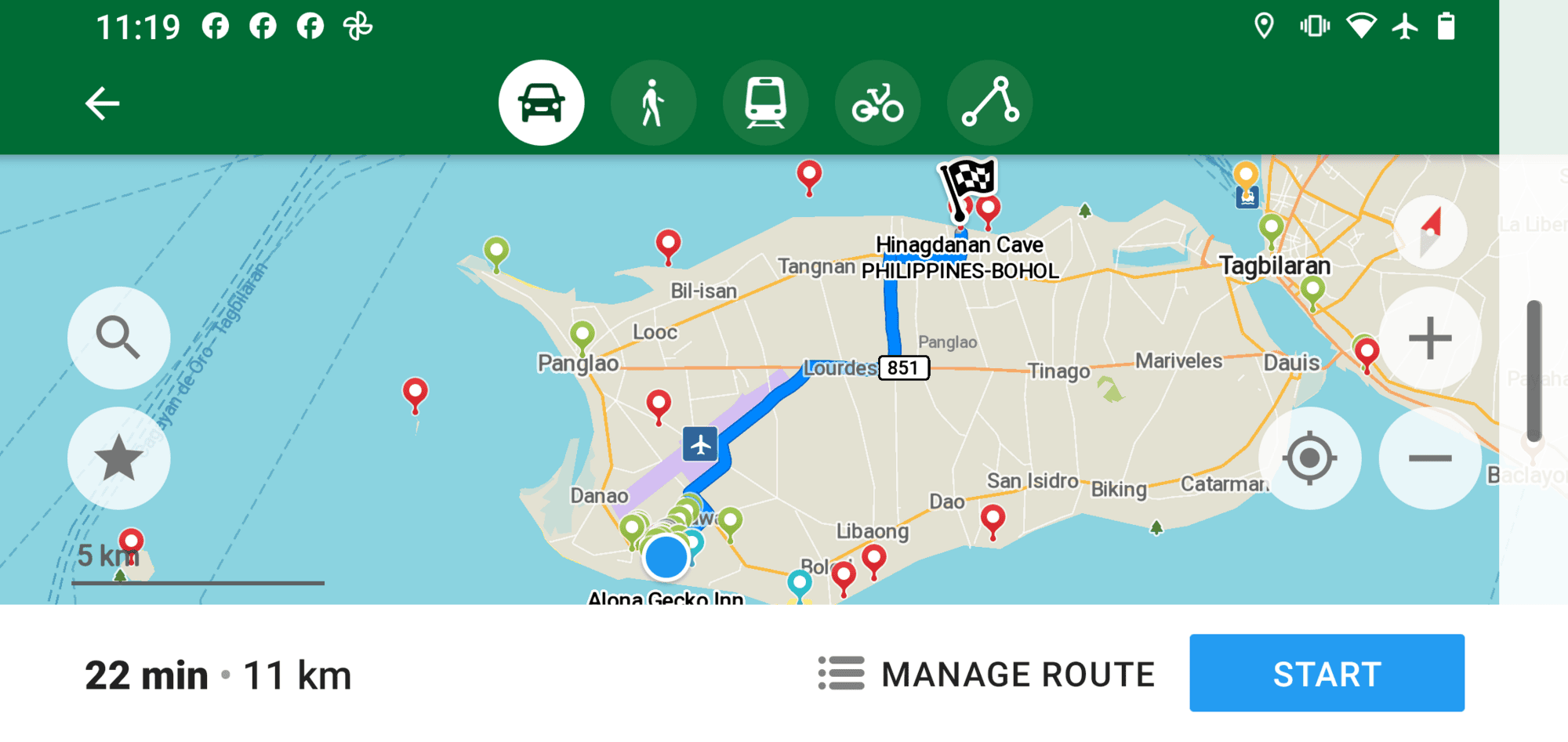How To Export Data From Google My Maps To Use Offline
You have planned your trip on Google My Maps, but how do you export data from Google My Maps to use offline? This is the step-by-step process we use to export our trip planning using Google My Maps so we can use it offline on our phone!
We love Google My Maps for travel planning (click on the link to see how we use it) and use it to map and store all the information we have researched leading up to a trip in a new city. We include not only the sights we want to see, but notes and top-tips on how to visit these sights, accommodation options, locations to stay, recommended restaurants and meals, and regional foods to try.
We often don’t have a SIM card when we travel so we are reliant on finding ways to use apps we can use offline that work and are reliable. So, even though we plan our trips on Google My Maps, you need to be online so it is not a viable option for us to explore new cities and get us from point A to Point B.
So, we save all our research and do all our planning on Google My Maps and then simply export our map / travel planning to the Organic Maps app on our phone to use offline. The whole process takes about 3 minutes…
We have used these tools for travel / route planning and navigation around countries and cities successfully since we started our retired nomad full-time travels in January 2018.
So, are you ready to learn how simple it is? Read on for our step-by-step guide on how to export your Google My Maps route to use offline on your phone. We will show you just how easy it is so you will never get lost again when exploring a new city!
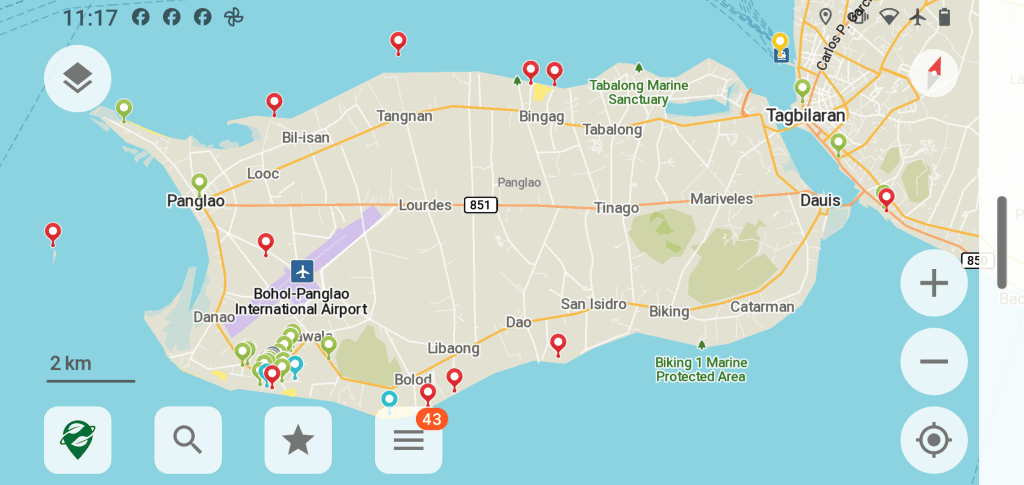
Exporting Your Google My Maps Route For Use Offline: Key Takeaways
If you’re in a hurry, here’s a quick overview of how we export Google Maps to the Organic Maps App for use offline:
- Export Your Google My Maps Data – Download your map data as a KML/KMZ file from Google My Maps to use in other applications.
- Install Organic Maps App – Organic Maps is a free, offline-friendly navigation app that supports imported map files for easy access on the go.
- Import the KML/KMZ File – Open Organic Maps and import your downloaded file to view your saved locations and routes offline.
- Use Offline Navigation – Once imported, Organic Maps allows you to access your mapped locations without an internet connection, perfect for remote travel.
- Customise and Edit – Organic Maps lets you edit, add notes, and modify locations for better trip planning and navigation.
How to Export Date from Google My Maps to Use Offline on the Organic Maps App on Your Phone
So, here are the steps we follow to export from Google Maps our custom map pins into Organic Maps, including any additional notes we have written to assist with planning i.e. opening times of sights, food recommendations etc.
Step 1: Sign-In to Google My Maps and Open Your Customised Google Map
Go to the main Google My Maps page and sign-in with your Google username.
Open your customised map.
- Click on ‘Menu’ on the top left (3 horizontal lines)
- Click on ‘Your places’
- Click on ‘Maps’ (4th tab across the top)
- Click and open your map.
Step 2: Export Data From Google Map
N.B. You can only export a map from Google My Maps if you are on a desktop or laptop computer. It will not work if you try to do this using your phone.
- Click on ‘Menu’ on the top left (3 horizontal lines)
- Click on ‘Export to KML/KMZ’
- Ensure ‘Entire map’ is selected
- Click the checkbox ‘Export as KML instead of KMZ. Does not support all icons.’
- Click on ‘Download’.
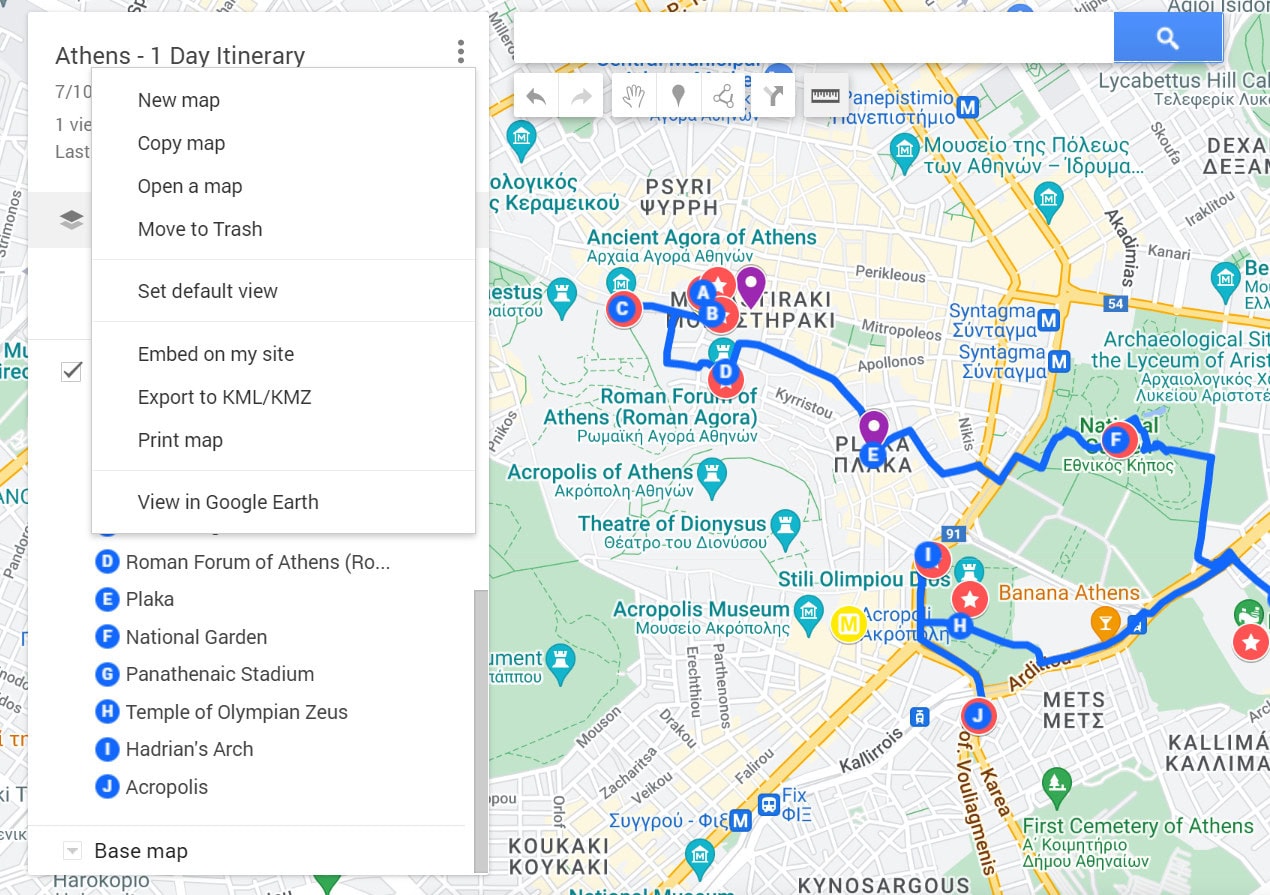
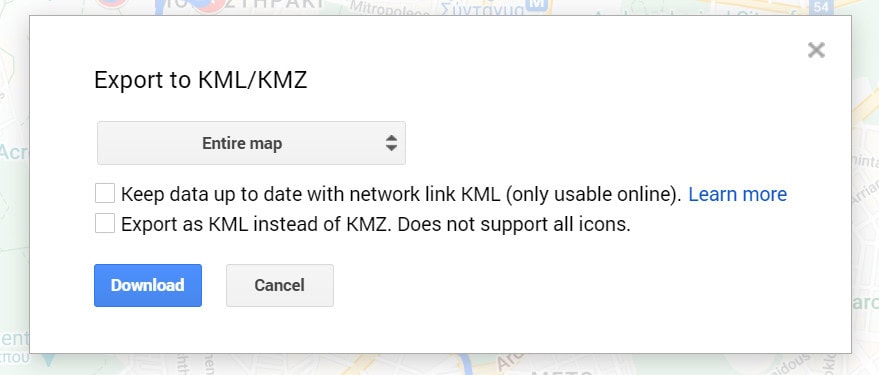
Step 3: Open the KML File and Send to Yourself
You now need to be able to open this file on your phone so you will need to choose how to do this. This can be done through a file sharing app such as Dropbox, however, we find the easiest way to do this is by emailing it to myself.
- Go to your Downloads folder on your computer
- Copy the file
- Open your email account and open ‘New Email’
- Paste the file into a new email and email to yourself.
Step 4: Download the Organic Maps App on Your Phone
If you haven’t already, download the ‘Organic Maps’ app on your phone. Once downloaded, search for the same city as your Google Map and download the city.

Step 5: Open Your Downloaded KML File on Your Phone
This step requires you to open the downloaded KML file on your phone using whatever file sharing app you have chosen to use.
As we mentioned above, we find the easiest way is to email the file to ourselves!
- Open your email app on your phone and find the email with the downloaded KML file
- Click on the file
- You will be automatically directed to your Organic Maps app
- All your customised pins will appear on your downloaded map of the relevant city in Organic Maps.
Step 6: Finding Your Imported Map on Organic Maps
You can always find your imported maps from Google My Maps in ‘Bookmarks and Tracks’ in Organic Maps.
- Go to ‘Menu’ (bar across the bottom) in Organic Maps
- Click on the ‘⭐’ icon.
Here you will find all the customised maps you have created in Organic Maps, as well as the customised ones you have imported from Google My Maps.
Step 7: Customise Your Map in Organic Maps
Unfortunately, when you export your customised map (colour coded pins with icons) from Google My Maps, your customisation does not transfer over. This is a little annoying, however, it does not take long to make some quick changes and change the colour of the pins to make your map easier to use. There are a couple of ways to do this….
Option 1: You can edit your pins from the ‘Bookmark’.
- Click to open your saved ’Bookmark’ to get a list of your pins
- Click on your pin title
- Click on ‘Edit bookmark’ (swipe up on pin title) to change the colour of the icon (we recommend using the same colour coding as you did in Google My Maps), and also to edit and add information to the notes under ‘Description’.
Option 2: You can edit your pins from the map directly.
- Click on a pin
- Click on ‘Edit bookmark’ (swipe up on pin title)
- Click on ‘coloured star icon’ and select your chosen colour (again we recommend using the same colour coding as you did in Google My Maps)
- Add information to the notes under ‘Personal notes’ by clicking in the box and adding text
- Click on the ‘✔️’ in the top right hand corner to save.
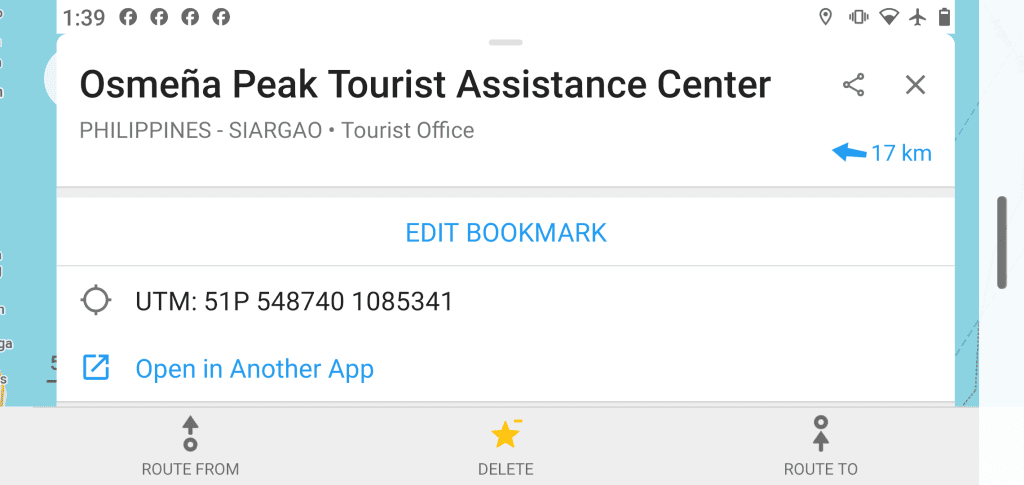
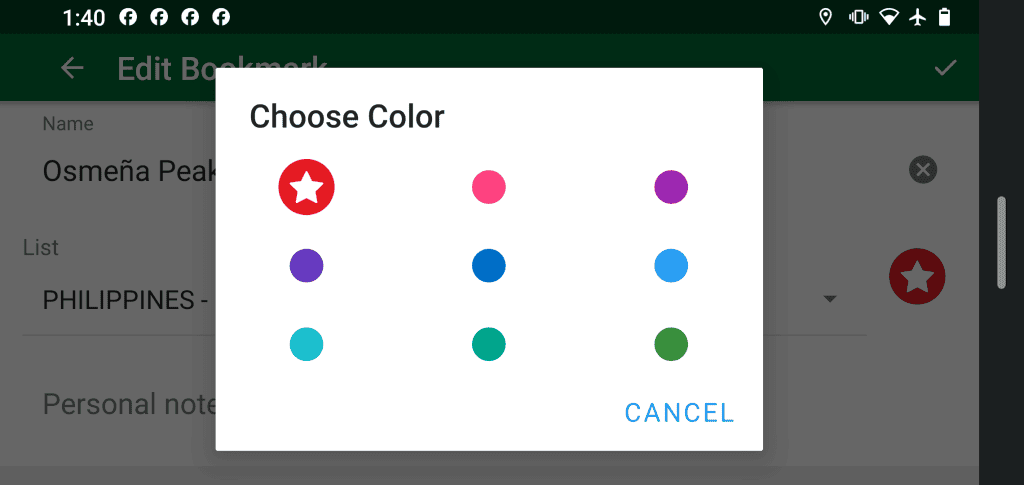
Pros and Cons of Organic Maps
As with all apps, especially free ones, you will find there are pros and cons.
Pros of Organic Maps
Here is a quick summary of the pros:
✅ Offline Navigation – Works without an internet connection, making it ideal for travelers in remote areas.
✅ Privacy-Focused – No tracking, no ads, and no data collection, ensuring a secure and private experience.
✅ Lightweight & Fast – Uses minimal storage and battery, perfect for older or low-end devices.
✅ Open-Source & Free – Completely free with no hidden costs, built by a community-driven project.
✅ Detailed Maps – Provides hiking trails, bike paths, and walking routes not always available on mainstream apps.
The Organic Maps app has been developed based on using offline maps, so by default it is in offline mode.
The landmarks in the app are pretty comprehensive and very accurate, allowing you to plan your route from point A to point B to quickly get directions with exact distances and approximate times for walking, cycling, rail and driving. There is also route planning available for public transport but we generally do not use this feature.
As mentioned above, we very rarely buy local SIM cards and have successfully used this app for all our exploring of new cities and road trip planning since we started our full time travel in January 2018.
Since you need to download city and country maps online ahead of time, you can then search for places even while offline.
When you export places from Google Maps to Organic Maps app means you no longer have to repeatedly search for every point of interest in a city and bookmark them to both Google My Maps and your phone app. We have found this saves an enormous amount of time which is time better spent exploring the city!
N.B. In order for Organic Maps to be able to plot your route and detect your location, you will need to switch on your phone’s GPS.
Top Tip: We have also found that if you run the app in airplane mode, it will save your battery life and still allow you to navigate through areas without data coverage.
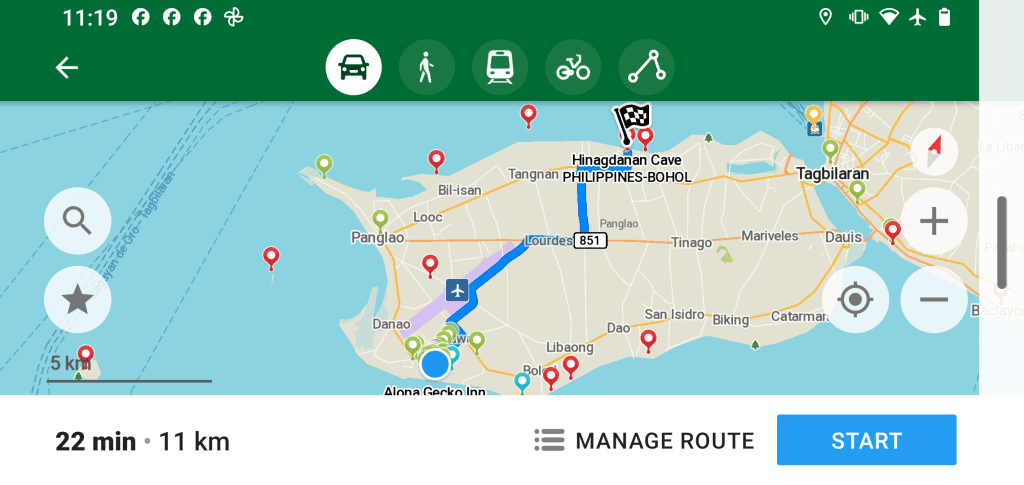
Cons of Organic Maps
Here is a quick summary of the cons:
❌ Limited Real-Time Data – No live traffic updates or real-time public transport schedules.
❌ Less Business Info – Fewer business listings, reviews, and contact details compared to Google Maps.
❌ Interface Simplicity – While user-friendly, it lacks some advanced route planning features.
❌ Occasional Map Updates – Updates rely on OpenStreetMap data, which may not be as frequently refreshed as Google Maps.
To use maps offline, you’ll need Wi-Fi or a data plan ahead of time in order to download the city or country map.
There is no web interface for Organic Maps which means all pre-trip and on-the-go research will need to be done on your phone.
When exporting your customised map from Google My Maps, your customisation does not transfer over i.e. colour coded pins with icons.
When searching for specific places using Organic Maps, sometimes you will be unable to find them as this app is purely user-generated and populated. However, this is also a pro because if you find something really cool such as street art or delicious street food, you can add it on Organic Maps for other travellers to find.
At times, the ‘My location’ and directions for travelling in route planning can be a little indecisive / inaccurate. We have found this to be more common on very cloudy days and in big cities with lots of tall buildings. Eventually, it seems to work itself out though and you get back on track.
Top Tip: If it seems to get ‘stuck’, we have found that restarting your phone seems to solve any issues.
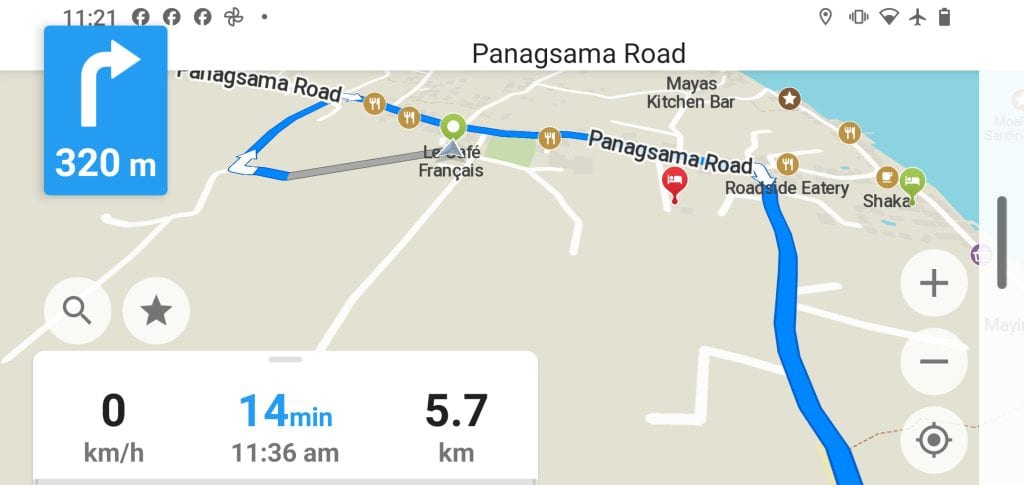
FAQ’s: Exporting Google My Maps Data For Offline Use
Now that you have read how we export our travel planning on Google My Maps to use offline on our phone with the Organic Maps app, you might still have a few questions. Don’t worry, we’ve got you covered! Here are some frequently asked questions about exporting data from Google My Maps for use offline.
What file format does Google My Maps export?
Google My Maps exports data in KML/KMZ format, which can be used in various mapping apps, including Organic Maps, Google Earth, and GPS tools.
How do I import a KML/KMZ file into Organic Maps?
Open Organic Maps, go to Bookmarks, tap Import, select the KML/KMZ file, and your saved locations and routes will appear on the map.
Can I use Organic Maps offline after importing my data?
Yes! Organic Maps is designed for offline navigation, allowing you to access and use your saved map data without an internet connection.
Does Organic Maps provide turn-by-turn navigation?
Yes, but it only works for standard roads. Imported custom routes from Google My Maps will be displayed but won’t include navigation guidance.
Can I edit my Google My Maps data in Organic Maps?
Yes, you can add notes, rename locations, and organize your imported map points within Organic Maps after importing your KML/KMZ file.
Is Organic Maps free to use?
Yes! Organic Maps is a completely free, open-source navigation app with offline maps, making it a great alternative for travelers.
Can I export only specific layers from Google My Maps?
Yes! When exporting, you can select “Entire Map” or choose a specific layer to download as a KML/KMZ file for offline use.
Will my custom icons and colours from Google My Maps transfer to Organic Maps?
No, Organic Maps doesn’t support custom icons or colours from Google My Maps, but your locations and routes will still be imported correctly.
How do I update my Google My Maps data in Organic Maps?
You must re-export and re-import the updated KML/KMZ file, as changes made in Google My Maps won’t automatically sync to Organic Maps.
Can I navigate imported routes in Organic Maps?
No, Organic Maps does not provide turn-by-turn navigation for imported routes, but you can still follow them manually on the map.
Does Organic Maps support offline search for imported locations?
Yes! Once imported, you can search saved locations within Organic Maps even without an internet connection.
In Summary – How to Export Data from Google My Maps to Use Offline on the Organic Maps App on Your Phone
Personally, we have found exporting our customised Google My Maps trip plan to Organic Maps has been the best solution we have found so far to assist us to navigate around new cities in our travels without needing a local SIM card or data plan.
We admit, it is not the perfect solution, but until Google My Maps improves its offline functionality, we are happy to take another couple of minutes to edit the colour coding on the pins to make navigation a little easier.
Are you planning a trip in the near future? Have you used Organic Maps to assist you with navigating around cities before? How do you use it or what features would you like to see improved? Feel free to contact us on Facebook or via email and let us know.
Planning Your Travels: Related Blog Posts
Want more info to help you with your travel planning? Check out all the articles we’ve written about how we do it and the ‘Best of World Travel’ in all parts of the world, and continue planning for your next trip.
TRAVEL PLANNING IN GENERAL
- How to Pick a Travel Destination: 13 Factors to Consider (Learn From Our Mistakes)
- 9 Best Travel Planning Apps Every Traveller Should Know
- How to Plan a Trip on Google My Maps: A Step-by-Step Guide
- How To Export Data From Google My Maps To Use Offline
BEST COUNTRIES TO TRAVEL TO IN…
JANUARY | FEBRUARY | MARCH | APRIL | MAY | JUNE | JULY | AUGUST | SEPTEMBER | OCTOBER | NOVEMBER | DECEMBER
BEST FESTIVALS AROUND THE WORLD IN…
JANUARY | FEBRUARY | MARCH | APRIL | MAY | JUNE | JULY | AUGUST | SEPTEMBER | OCTOBER | NOVEMBER | DECEMBER
FESTIVALS IN…
DISCLAIMER: This article contains affiliate links and Exit45 Travels are a participant in the Amazon Services LLC Associates Program. That means if you click a link and make a purchase, we make a small commission at no extra cost to you. Please see our disclosure policy for more information.